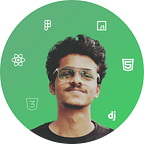***FULL DISCLOSURE : LINUX NERDITY AHEAD ***
Most of us are used to working on a graphical desktop environment which allows the user to place and rearrange the application and terminal windows where ever you like.
And switching between those windows would be by clicking on the window or using Alt+ Tab key
This is a terrible experience when realizing about the amount of thinking and actions taking place just to switch between applications.
Tiling window manager is a whole new breed of user Interface for people of slightly different mindset.
Its for developers who’s priority is on getting works done than anything else.
What it does is eliminate tiny features of a normal desktop like positioning, resizing windows, and animations
It allows us to concentrate on our work by getting rid of any distractions which every regular desktop make
1 . Workspace
Workspace in window managers is the best way to group different applications. You can use the workspace according to your workflow.
Creating a habit of using the same application in the same workspace allows you to switch between the applications seamlessly (This speed is attained with the help of your muscle memory)
For example, You can put your front-end code on workspace number 1, back-end code on workspace number 2, and browser on workspace number 3 and switch between those during development using the Super key + workspace number. This allows you to switch between your application faster than ever.
2 . Tiling
Tiling window managers place the application on the desktop in a non-overlapping way. The applications are fitted into the available space so you don’t have to spend time arranging the application every time you open an application.
This allows you to get what you need faster.
3 . Time to stop petting your mouse
Window managers give less priority to using your mouse. Most of the things like opening a terminal /browser, resizing a window, and changing layouts are done with keyboard shortcuts. A window manager used with a keyboard-driven editor like vim will increase the efficiency of your workflow even further.
Conclusion
There are a lot of window managers out there. Window managers like DWM, Awesome Wm, and i3wm have a great community to help with issues and ricing.
I have been using i3wm for the past 8 months and honestly, I couldn’t ask for more.
With i3wm I can switch between the code base and browser faster than ever; but before i3wm , I had to keep both apps on one screen.
I would recommend trying a couple of window managers, figure out which works the best for you and take advantage of it.